
The Ultimate Ebike Setting Guide: Power, Speed, Display & More
Unlocking Your Ebike's Potential
Your new electric bike feels great right out of the box. But there's a feeling that it could be even better. Smoother, faster, or perhaps capable of going just a few miles further. That feeling is correct.
Hidden within your ebike's display is a control panel—a secret menu of ebike settings that controls the entire personality of your ride. Learning these settings is the key to transforming your generic, factory-default bike into a machine perfectly tuned to you. This guide will show you how to access this menu, decode its settings, and customize your ebike for the best power, extended range, and a better ride feel.
Why Customize Your Settings
Moving beyond the factory defaults isn't just for tech fans. It's about unlocking real benefits that improve every ride. By spending a few minutes on your ebike display settings, you can make your experience much better.
Personalize Your Power Delivery: The factory setting for speed-up can often feel jerky or too strong. By adjusting power settings, you can make your bike start smoothly from a stop or deliver instant power for climbing hills. This lets you tailor the power to your comfort level and riding environment.
Maximize Your Battery Range: Not every ride requires maximum power. By fine-tuning the number of pedal assist (PAS) levels and limiting the maximum current sent to the motor, you can greatly reduce battery use. This simple change can be the difference between making it home with charge to spare or facing the dreaded "walk of shame."
Improve Safety and Comfort: Customizing your ebike settings allows you to set a top speed that follows your local rules and personal comfort. It also lets you create a more predictable and stable ride. This is especially important for new riders or when riding through busy city areas.
Ensure Accurate Ride Data: Your speedometer and odometer rely on correct information. If the wheel size setting is wrong, the speed and distance you see on the display will be wrong. Fixing this ensures your ride data is reliable for tracking fitness goals or planning routes.
Accessing The Settings Menu
Most ebikes feature an advanced or "hidden" settings menu that isn't highlighted in the standard user manual. Getting to it usually involves a simple button combination on your display's control pad. While the exact method varies, here are the most common ways we've found across hundreds of models.
Method 1: The "Up + Down" Press
This is the most common method for displays like the popular LCD-S866, M5, and SW900. With the bike powered on and still, press and hold the "+" (Up) and "-" (Down) buttons at the same time for 3-5 seconds. The display should switch from the main ride screen to the first setting, usually labeled "P01".
Method 2: The "Mode" Button Press
Some systems use the "M" (Mode) or "i" (Info) button to enter the settings. Try pressing and holding this single button for several seconds to see if it brings up the menu.
Method 3: The "Power On" Combo
A less common method involves holding a button combination while turning the bike on. For example, you might need to hold the "M" button and then press the Power button to boot into the settings menu.
A quick pro tip: Don't get discouraged if it doesn't work on the first try. We've found that some systems require the bike to be completely still. The timing can be tricky, so try a firm, deliberate press and hold. If these methods fail, your bike's manual or a quick search for your specific display model (e.g., "Bafang C965 settings menu") is your best bet.
For newer, more connected bikes, these adjustments are often made through a smartphone. Many modern e-bikes use a dedicated app to control everything from speed limits to power delivery. This offers a more user-friendly visual interface.
Decoding The P-Settings
Once you're in the advanced menu, you'll likely see a series of "P-settings" or "P-codes." These are standard settings used by many controller makers to define the bike's behavior. Moving around is usually done by pressing the "M" button to cycle through P-codes and using the "+" and "-" buttons to change the value of the selected code.
While the specific codes can vary, the following table breaks down the most common and critical P-settings you'll encounter. Understanding these turns mysterious codes into powerful tools. For an even more complete list, you can find a detailed breakdown of P-code settings online. There are many helpful video guides for specific displays like the Yolin YWS-20 that walk you through the process visually.
| P-Setting | Common Name | What It Controls | Practical Impact & Recommendation |
|---|---|---|---|
| P01 | Backlight Brightness | The brightness of your LCD screen. |
Impact: Affects visibility and has a minimal effect on battery. Recommendation: Set to 2 or 3 for daytime riding and 1 for night to reduce glare. |
| P02 | Unit of Measurement | Switches the display between kilometers (0) and miles (1). |
Impact: Changes all speed and distance units. Recommendation: Set to 1 for MPH in the US/UK, or 0 for KM/H elsewhere. |
| P03 | Battery Voltage | Tells the controller your battery's nominal voltage (e.g., 36V, 48V, 52V). |
Impact: CRITICAL. An incorrect setting can cause poor performance or damage your controller or Battery Management System (BMS). A 48V setting on a 36V system can cause serious damage. Recommendation: This MUST match your battery's labeled voltage. |
| P04 | Display Sleep Timer | The number of minutes of inactivity before the display turns off. |
Impact: A convenience and minor battery-saving feature for the display. Recommendation: Set to 5-10 minutes. A setting of 0 usually means it never sleeps. |
| P05 | PAS Levels | Determines the number of available pedal assist levels (e.g., 0 for 3 levels, 1 for 5 levels). |
Impact: More levels give you finer control over your speed and battery usage. Recommendation: We prefer 5 or 9 levels for more granular control. |
| P06 | Wheel Size | The diameter of your wheel in inches. |
Impact: CRITICAL for accurate speed and distance readings. Recommendation: Set this to the size printed on your tire's sidewall (e.g., 26, 27.5, 29). |
| P07 | Motor Speed Magnets | A technical setting related to the number of magnets in the motor. |
Impact: Also affects speed accuracy. Recommendation: Unless your speed is wildly inaccurate with the correct wheel size, leave this at the factory default. Common values are 1 for geared hubs and 46-47 for direct drive. |
| P08 | Speed Limit | The maximum speed the motor will assist you to, in your chosen unit (KM/H or MPH). |
Impact: Sets your top assisted speed. Recommendation: Set this according to your local laws (often 20 mph for Class 2 or 28 mph for Class 3). Setting it to 100 often means "unlimited," but your actual top speed is still limited by your motor and controller. |
| P09 | Zero Start / Kick Start | Determines if the motor engages from a standstill (1) or requires a pedal rotation first (0). |
Impact: A "zero start" (1) provides instant power, which can feel jerky. A "kick start" (0) is smoother and safer. Recommendation: Set to 0 for a more controlled, natural-feeling start. |
| P14 / C5 | Current Limit | The maximum amperage (A) the controller sends to the motor. |
Impact: Directly controls torque and acceleration. A lower number means gentler acceleration and better range. A higher number means faster acceleration but more battery drain. Recommendation: Start with the default. Reduce it by 2-3A for more range, or increase it cautiously for more power, ensuring you don't exceed your controller's rating. |
Recipes For Your Ride
The "best" ebike settings are not one-size-fits-all. They depend entirely on your goals. Here are three "tuning recipes" for common rider types to get you started.
The Efficient Commuter
Goal: Maximum range, reliability, and a smooth, predictable ride for navigating traffic.
Recommended Settings:
- P09 (Zero Start): Set to 0. This prevents the bike from lurching forward in stop-and-go traffic and provides a much smoother takeoff.
- P14 (Current Limit): Reduce the default value by 15-20% (e.g., from 15A to 12A). This softens acceleration and is one of the most effective ways to conserve battery life on your daily route.
- P05 (PAS Levels): Choose 5 or 9 levels. This gives you finer control to select the minimum assistance needed, helping you stretch every last drop of power from your battery.
- Power Ramp (If available): Set to a slower ramp rate. This makes the power delivery feel more gradual and less like an on/off switch.
The Fitness Rider
Goal: A challenging workout where the motor only provides help on steep hills or against strong headwinds.
Recommended Settings:
- PAS Level Power (If available): Many advanced displays allow you to set the percentage of power for each PAS level. Set the lower levels (1-3) to very low percentages (e.g., 10%, 20%, 35%) to ensure you're always doing most of the work.
- Torque Sensor Sensitivity (If available): For bikes with torque sensors, set the sensitivity to a lower value. This will require you to push harder on the pedals to get a proportional amount of assistance from the motor.
- Motor Support: For advanced systems like Bosch's eBike Flow app, you can directly reduce the overall motor support for each riding mode. This effectively turns a "Tour" mode into more of an "Eco" mode for a more intensive workout.
The Power User
Goal: Maximum acceleration, thrilling torque, and the best possible hill-climbing ability.
Recommended Settings:
- P09 (Zero Start): Set to 1. This enables instant engagement from a standstill for the fastest possible takeoffs. Use with caution.
- P14 (Current Limit): Set this to the maximum safe value for your controller (check your controller's specifications). This unleashes the full amperage for maximum torque. Be aware this will significantly reduce range and put more stress on components.
- Power Ramp (If available): Set to the fastest possible ramp rate for near-instant power delivery when you pedal or use the throttle.
- P08 (Speed Limit): Set to the maximum legal limit in your area to get the most out of your motor's power band.

Troubleshooting With Settings
Many common ride quality issues can be solved not with a wrench, but with a few button presses in your settings menu. Here's a quick diagnostic guide.
Problem: My bike feels jerky or lurches from a stop.
Solution: This is almost always caused by the Zero Start setting. Navigate to P09 and change the value from 1 to 0. This will require you to make a partial pedal rotation before the motor kicks in, resulting in a much smoother and more controlled start. If it still feels too aggressive, slightly lowering the P14 (Current Limit) setting can also help.
Problem: My battery range is disappointing.
Solution: The single biggest factor in battery consumption is how much power you ask from the motor. First, ensure you are using the lowest practical Pedal Assist level for your situation. Second, go into the settings and reduce the P14 (Current Limit) value. Lowering it from 18A to 15A, for example, can add miles to your ride without a dramatic loss in perceived power for casual riding.
Problem: My speedometer seems inaccurate.
Solution: This is a classic symptom of an incorrect wheel size setting. Go to P06 and ensure the value matches the size printed on your tire (e.g., 26, 27.5, 29). If it's still off, double-check that your P02 (Unit of Measurement) is set correctly to MPH or KM/H. Only after confirming both of these should you investigate the more technical P07 (Motor Magnets) setting.
Problem: My bike feels too slow, even at the highest assist level.
Solution: The most likely culprit is the P08 (Speed Limit) setting. Check to make sure it hasn't been accidentally set to a low number. Set it to your desired top speed (e.g., 20 or 28 for US riders). If the speed limit is correct, your PAS levels may be programmed to deliver low power. Some displays have an additional "C-setting" menu where you can adjust the power output for each individual PAS level.
Final Thoughts and Safety
Your ebike's display is more than a speedometer. It's the gateway to a fully customized riding experience. By understanding and adjusting these core ebike settings, you take control, transforming your bike to perfectly match your needs. Whether that's for a longer commute, a better workout, or a more thrilling ride.
We encourage you to experiment, but to do so safely. Before making any changes, always write down the original factory settings. Adjust only one parameter at a time and take a short test ride to feel the effect. This methodical approach will help you learn what each setting does and allow you to dial in the perfect configuration for a ride that feels like it was built just for you.
Frequently Asked Questions
1. Q: Will changing my ebike settings void my warranty?
A: Most manufacturers allow basic setting adjustments like speed limits and PAS levels without voiding warranty. However, always check your warranty terms before making changes. Avoid extreme modifications that could damage components.
2. Q: What should I do if I accidentally mess up my settings and can't remember the original values?
A: Many displays have a factory reset option, usually accessed by holding multiple buttons during startup. If not available, contact your bike manufacturer or dealer for the original P-code values for your specific model.
3. Q: How do I know if my current limit setting is too high for my controller?
A: Check your controller's specification plate or manual for the maximum amperage rating. Never exceed this value. Signs of too high current include overheating, reduced component life, or error codes on your display.
4. Q: Can I adjust these settings while riding my ebike?
A: No, most systems require the bike to be stationary to access the settings menu. This is a safety feature to prevent accidental changes while riding. Always stop completely before making any adjustments.
5. Q: Why doesn't my ebike have all the P-settings mentioned in this guide?
A: Different controllers and display combinations support different features. Some basic displays may only have a few P-settings, while advanced systems may have dozens. Your bike will only show the settings that are compatible with your specific hardware.







































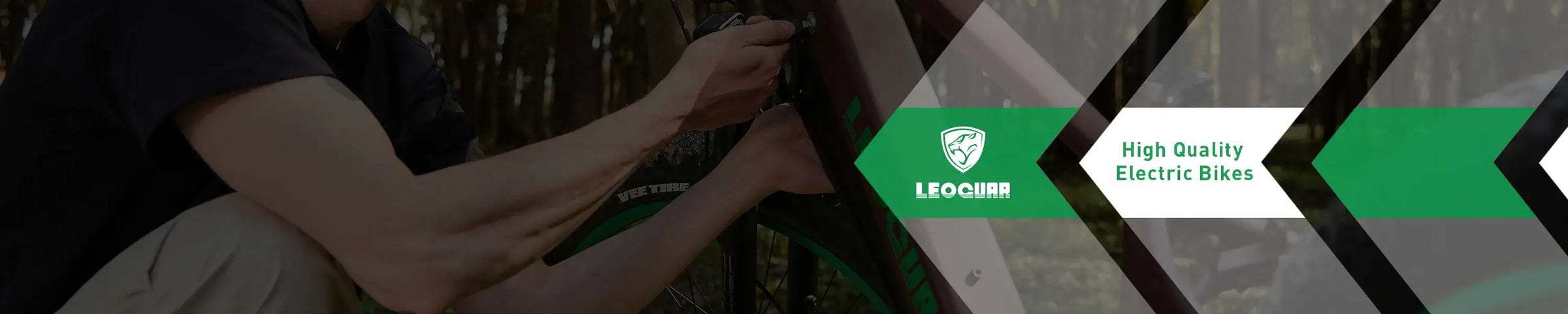

Leave a comment