
How to Adjust the General Settings On Your Leoguar Ebike
When you ride your Leoguar ebike, you want a seamless experience from start to finish. However, to get the most out of your electric bike, it’s important to adjust the general ebike settings properly on your display.
With a few tweaks, you can unlock additional power, maximize range, and ensure a smoother ride. This guide will walk you through everything you need to know about setting up, optimizing, and troubleshooting the display settings on your Leoguar ebike.
Let's dive into the key steps that will help you enjoy a trouble-free ride every time.
Unlock the Power: Setting Up Your Display Properly

The first thing you should do after getting your Leoguar ebike is set up the display correctly.
There are four buttons that control the functions of the Leoguar e-bike display.
Power button/Setup button/Plus and Minus button (assist up/down)/USB charging port.
Start by turning on the display with the power button located above the left side of the display. Once the display is active, you’ll see various metrics such as speed, distance, battery level, assist modes, odometer, trip, etc.
Accessing the Settings Menu
To access the ebike settings menu, follow these instructions:
Press and hold the Setup button for 3 seconds. This button is located below the display on the left side.
Once you're in the menu, you can navigate through the different options like General, Advanced, About, Battery, and Save & Exit.
To navigate through the menu, use the "+" and "-" buttons and to select any specific option, just short-press the Setup button again.
Adjust the General Settings On Your Leoguar Ebike
The "General" section is where you'll find most of the basic settings for your Leoguar ebike.
To select a specific setting, press the setup button and highlight the option you want to adjust in yellow.
Next, use the "+" and "-" buttons to toggle through choices, and once you've made your changes, press the setup button again to confirm.
Once you've made your desired adjustments, select the "Save & Exit" option to apply the changes and return to the main menu.
Master the Basics for a Smoother Ride on Display

The display acts as your bike’s command center, where you monitor everything from speed to the electric bike battery life.
Getting familiar with its basic functions right from the beginning allows you to stay informed about your ride conditions and make adjustments, especially in different conditions.
Here’s a detailed breakdown of each key indicator available on your Leoguar ebike display.
1. Battery Indicator
The battery indicator is perhaps the most crucial metric on your e-bike display. It shows you how much charge remains in your electric bike battery, allowing you to plan your rides accordingly.
Leoguar’s displays also offer percentage-based readings along with the series of bars, providing more accuracy. It’s important to regularly monitor the battery and charge it well before it’s depleted, which can extend the ebike battery lifespan.
2. Riding Time
Riding time indicates how long you’ve been on the move. This is a useful feature if you're aiming to monitor how far can electric bikes go, whether you're training, commuting, or just keeping track of the day’s total ride time.
3. Speedometer
The speedometer on your Leoguar ebike display setup provides real-time feedback on your current speed. It’s especially important if you’re riding in areas with speed limits or if you’re trying to maintain a consistent speed during your ride. The speedometer displays either in miles per hour (mph) or kilometers per hour (km/h), depending on the ebike settings you’ve chosen in the display.
Keep an eye on your speed through the speedometer, and use the trip computer to track the distance traveled. These features are useful for gauging your pace, adjusting your power assist levels, and monitoring overall performance.
4. Pedal Assist Level
Leoguar ebike likely has multiple pedal assist settings modes, ranging from 1 to 5. Adjusting the assist level can significantly influence your riding experience. For instance:
Use low assist for flat terrain to conserve battery life. Switch to medium assist on moderate hills or for longer rides. Opt for high assist on steep hills or when you want more motor involvement.
When using the 6 level, the electric bike runs purely on throttle mode, meaning the motor takes over completely, and there's no need to pedal. This setup allows riders to enjoy a fully motor-powered ride with minimal effort.
5. Trip Distance
The trip distance function displays how far you’ve traveled during your current ride. It helps you track your daily mileage, plan your routes, and assess how much further you need to go. This feature resets after each ride, so it's an effective tool for monitoring individual trips or tracking daily mileage.
6. Odometer
Unlike the trip distance, the odometer measures the total distance your ebike has traveled since it was first used. This is a permanent record that can’t be reset, giving you a long-term view of how much use your bike has seen. It’s particularly useful for monitoring wear and tear on the bike, helping you gauge when it’s time for routine maintenance or ebike battery replacement.
The odometer can also be a valuable tool if you plan to sell your e-bike in the future, as it offers a clear record of how much mileage the electric bike has accumulated, similar to the odometer in a car.
7. Other Indicators
Your Leoguar ebike display setup is packed with additional indicators that enhance your riding experience. These include:
USB Charging Mode: When this indicator is active, it means you can charge your devices, like a smartphone or GPS, directly from the e-bike’s battery.
Assist Level: The display will often show an assist level that complies with Class 2 ebike regulations, meaning your e-bike can assist up to 20 mph (32 km/h) through a combination of throttle and Pedal assist settings.
Automatic Light Sensor: An automatic light sensor adjusts the screen brightness based on surrounding light conditions. Ebike screen adjustment ensures your display is always visible, whether you're riding in bright daylight or low-light conditions. The sensor also controls the activation of the bike’s headlights, turning them on when necessary without manual intervention.
Headlights and Tail Lights On: This indicator shows whether your bike’s headlights and tail lights are active. It's a vital ebike safety feature, especially for night riding or low-visibility conditions.
Essential Settings to Optimize

There are some essential general display settings that you should optimize to get the best experience with your Leoguar ebike. These can be adjusted based on your personal preferences and riding habits.
Start by accessing the “Settings Menu”, choose “General”, and then optimize the following options:
Trip Clear: Here you’ll have two options: ' N' (No) and 'Y' (Yes). To reset the trip, select "Trip Clear" and then choose "Y" to confirm. Or, if you want to keep the trip distance unchanged, choose “N”.
Throttle Speed: This ebike setting allows you to adjust the maximum speed for the throttle, ranging from 7 MPH to 20 MPH. Use the "+" and "-" buttons to set your preferred speed.
Speed Unit: Select whether to display speed in kilometers per hour (km/h) or miles per hour (mph) based on your preference.
Throttle Function: You can choose between "On" and "Off" modes. In "On" mode, the throttle's top speed is determined by the "Throttle Speed" setting. In "Off" mode, the top speed is limited to 6km/h.
Pas Function: This setting is to control the different levels of assistance, ranging from low C1: 15.6MPH (7.5-9-11.2-13-15.6MPH) to high C2: 20MPH (8-11-14-17-20MPH).
Light Sensor: This option allows you to activate or deactivate the automatic light sensor on your best electric bike. Select On to activate the light sensor, allowing the lights to adjust automatically based on surrounding light. When you select “Off”, this means the light sensor is deactivated, meaning manual control is needed.
Brightness: Adjust the brightness of the screen background by selecting either "AUTO" mode, which automatically adjusts the brightness based on ambient light, or manual brightness levels 1-5.
Control Mode: Choose between torque mode or PAS mode. In torque mode, the ebike's motor provides assistance based on the amount of torque you apply to the pedals. While, in PAS mode, the ebike's motor provides assistance based on your pedaling cadence.
There are a few other display settings that you should optimize to get the best experience with your Leoguar class 2 electric bike. These can be adjusted based on your personal preferences and riding habits.
Light Function
To control the front and tail lights, short-press the power button. When the lights are on, a light icon will appear on the display. To turn them off, simply short-press the power button again, and the icon will disappear.
If the photosensor and auto light functions are activated, your electric bike’s lights will automatically turn on or off based on the surrounding light intensity. This ensures your visibility is always optimized without manual adjustments.
USB Charging
To use the USB charging port, long press the "+" button for 2 seconds. The USB icon will appear on the screen, indicating that the charging function is active. And, to turn off USB charging, long press the "+" button again for 2 seconds, and the USB icon will disappear.
Activating the Walk Mode

When pushing the bike uphill, use the WALK mode. This mode will turn the motor at walking speed to assist you in moving the bike.
- Long press the power button for 2 seconds while in assist level 0 to activate walk mode. After doing so, a walk mode icon will appear on the screen.
- Release the power button to exit walk mode.
For a detailed visual representation, you can watch the following video that walks you through the process step by step. This will help you better understand how to adjust the ebike settings with ease:
Troubleshooting Common Display Issues
Despite advanced technology, you may encounter occasional issues with your Leoguar ebike display. Here’s an electric bike troubleshooting guide for you:
Error Codes

The components of your Leoguar E-Bike are continuously monitored automatically. If a fault is detected, the corresponding error code will appear on the display.
Frozen or Unresponsive Screen
Sometimes, the display may freeze or stop responding. In that case, turn off the bike and remove the battery for a few minutes before restarting. If the issue persists, reach out to the manufacturer for assistance.
Inaccurate Readings
If your display shows incorrect speed or battery levels, calibration may be required.
Speed Sensor Calibration: Use the manual to recalibrate the speed sensor, which typically involves measuring the wheel circumference.
Battery Calibration: Sometimes batteries need calibration for accurate readings. Check the battery manual for details.
Dim or Flickering Display
A dim or flickering display can result from loose connections, low battery, or component failure.
Check Connections: Ensure all display, controller, and battery connections are secure.
Charge Battery: Fully charge the battery and see if the e bike battery problems resolves.
If these steps don’t help, consult a technician for further diagnosis.
Safety First: Setting Up Your Password Protection
Your Leoguar electric bike comes with a password protection feature that helps secure your bike from unauthorized use. This essential function ensures that only you can activate the e-bike, adding an extra layer of protection against theft.
Here’s how you can set it up:
- Start by accessing the general settings through your electric bike display.
- Press the Setup button, and then repeatedly press the “-” button until you reach the “Password” option.
- Once you’re on the password option, press the Setup button again and select “On” to enable the password function.
- Scroll down to the Set Password option using the “-” button. Here, you can create a password. Choose something memorable yet not easily guessed. For added security, avoid using common codes like “0000” or “1234.”

Frequently Asked Questions – FAQs
1. How Do I Clear My Trip Distance on the Display?
To clear your trip distance, go to general e bike settings, select the option "Trip Clear," and choose "Y" in order to clear the trip distance and push the "setup" option to finalize.
2. What Should I Do if My E-Bike Won’t Switch On?
Make sure that the battery is charged. But if the bike still refuses to move, check the on/off button and the wire connections. Something must have come apart. If everything has been checked but you still have no luck, it is better to call support or use the manual as a guide on what to do next.
3. What Is the Function of the Walk Mode?
The walk mode enables motor engagement at walking speeds, thus making it easier to move the electric bike further uphill without much effort. To activate, long press the assist mode button while in level 0 for 2 seconds.
4. My Screen Is Continuously Turning Off. How Do I Fix This?
Try checking that the battery is not low and is fully charged. If there is no fault with the battery, the other component that you might want to look at is the USB charging port; if it is poorly fitted, you tend to get the screen going off. If that does not help you, we suggest you call the help desk or look at the instructions.
5. Can I Extend the Range of My Bicycle with Just One Charge?
Surely! It is possible to cover longer distances by lowering the degree of assist, relaxing the throttle, and checking the pressure of the tires. Besides, it also helps conserve the energy of the battery pack when the motion is steady without any abrupt turning and change in speeds.
Conclusion
Adjusting the general settings on your Leoguar electric bike is key to maximizing its potential and ensuring a smooth, efficient ride.
By setting up the display correctly, mastering basic functions, optimizing essential settings, and troubleshooting common issues, you can enhance your electric bike experience.
Don’t forget to configure password protection for added security. If problems persist, always reach out to your manufacturer for further support.







































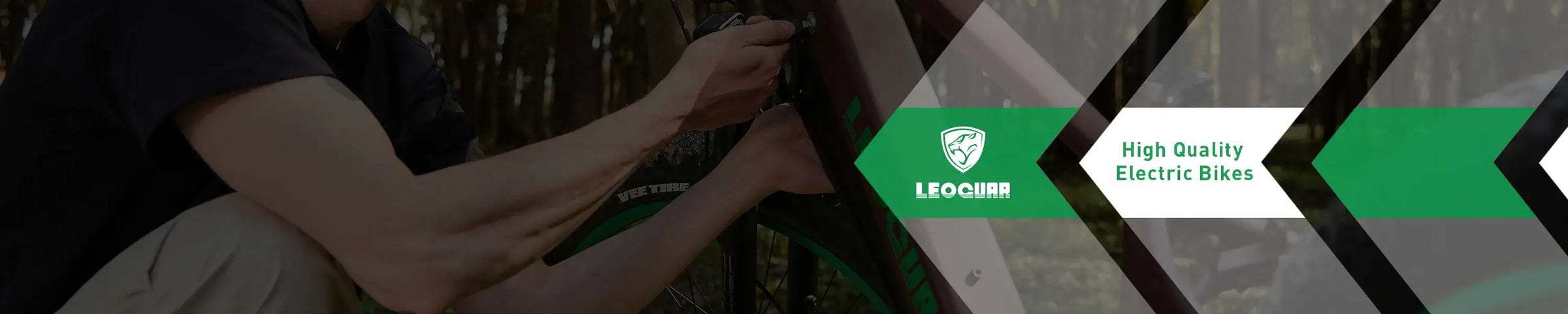

Leave a comment